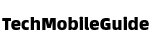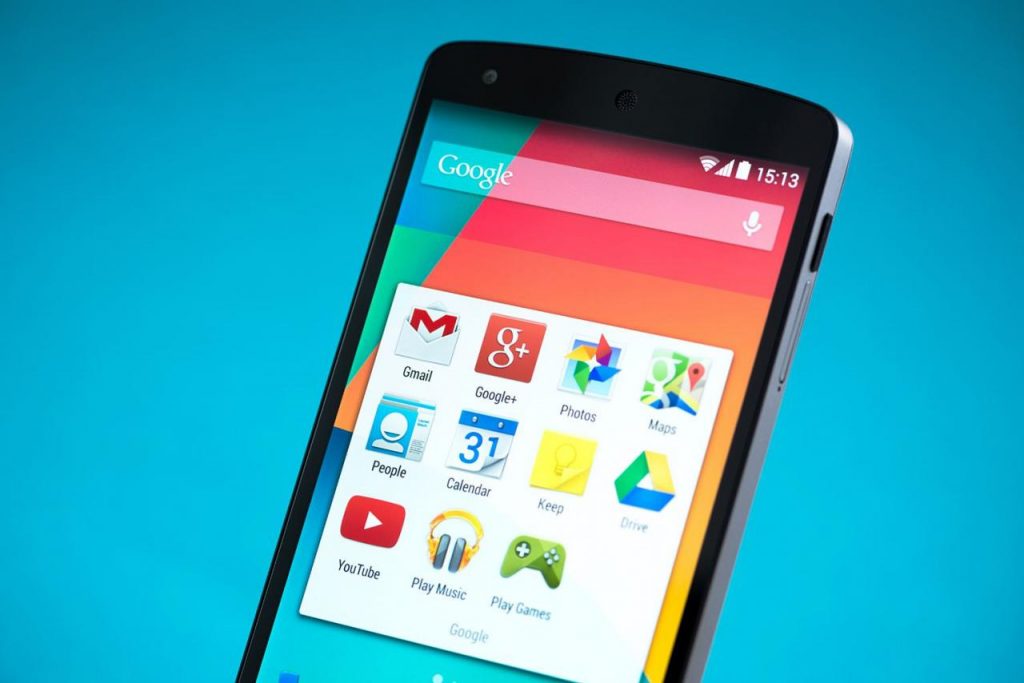Unlock the potential of your Android device with a little-known secret: shortcuts. These clever tricks can save you time, streamline your daily tasks, and navigate your phone like a pro. Get ready to master the art of Android shortcuts and take your smartphone experience to the next level.
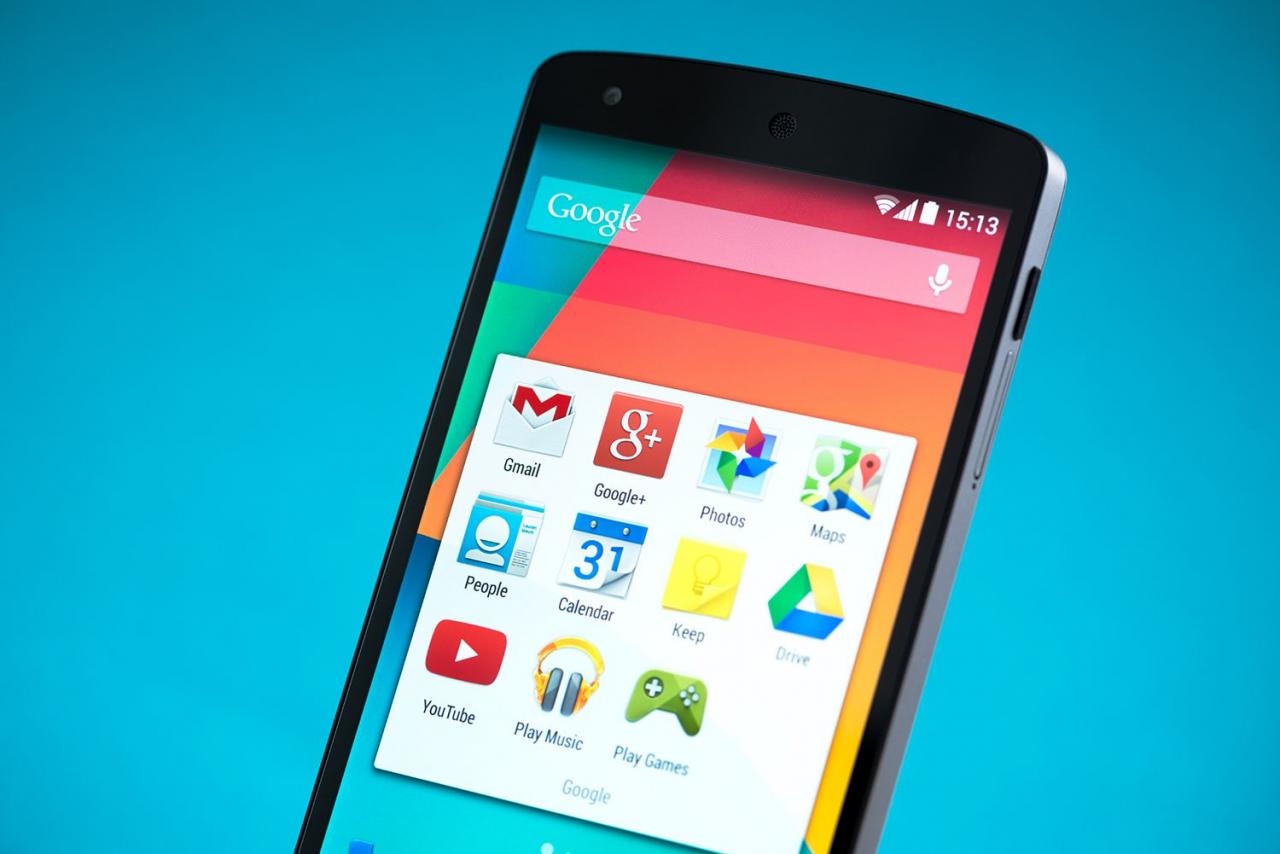
Quick Access to Settings
In today’s fast-paced digital world, having on your Android device can make your life a whole lot easier. Whether you need to adjust your screen brightness, activate battery saver mode, or tweak your sound settings, knowing the right shortcuts can save you time and hassle.
One handy shortcut to remember is swiping down from the top of your screen with two fingers to access your Quick Settings menu. From here, you can quickly toggle on and off features like Wi-Fi, Bluetooth, and airplane mode. You can also adjust your screen brightness and access other important settings with just a few taps.
Another useful shortcut is long-pressing on the Settings app icon on your home screen. This will take you directly to the main Settings menu, where you can dive deeper into specific settings categories like Security, Display, and Battery. This can save you the hassle of navigating through multiple menus to find what you’re looking for.
If you’re constantly switching between apps and settings, consider enabling from your Home Screen. This feature allows you to add shortcuts to specific settings directly on your home screen for easy access. Simply long-press on an empty spot on your home screen, select “Widgets,” and choose the “Settings” widget to add to your screen. This way, you can customize your shortcuts for the settings you use most frequently.
Boost Your Productivity with Multitasking Shortcuts
Ready to supercharge your productivity on your Android device? With these must-know shortcuts, you can save time and effort on everyday tasks. Whether you’re a busy professional, a student juggling multiple deadlines, or just someone who loves to multitask, these shortcuts will help you get things done more efficiently.
One handy shortcut to remember is the **split-screen feature**, which allows you to view two apps side by side. This is perfect for comparing information, taking notes while watching a video, or any other scenario where you need to use two apps at once. To activate split-screen mode, simply swipe up from the bottom of your screen to open the recently used apps menu, then tap and hold on the app you want to use. Select “split-screen” from the menu and choose a second app to open alongside it.
Another useful shortcut is the **gesture navigation** feature, which lets you navigate your device with simple swipes and taps. To enable gesture navigation, go to your device’s settings, select “System,” then “Gestures,” and turn on the “Swipe up on home button” option. With gesture navigation, you can quickly switch between apps, go back to the home screen, and access the app switcher with intuitive gestures.
Efficient Text Editing with Keyboard Shortcuts
Whether you’re a seasoned Android user or just getting started, mastering keyboard shortcuts can significantly enhance your text editing efficiency. By utilizing a combination of key presses, you can quickly navigate through text, make edits, and perform various tasks without lifting a finger from the keyboard.
Here are some must-know Android shortcuts to streamline your text editing workflow:
- Ctrl + A: Selects all text in a document or text box.
- Ctrl + C: Copies the selected text.
- Ctrl + X: Cuts the selected text.
- Ctrl + V: Pastes the copied or cut text.
Additionally, you can use shortcuts to undo and redo actions, navigate within text, and even search for specific words or phrases. By familiarizing yourself with these keyboard shortcuts, you’ll be able to edit text on your Android device with ease and efficiency.
Customizing Your Android Experience With Gesture Shortcuts
Are you tired of always having to navigate through your Android device with traditional button presses and taps? Well, you’re in luck because there’s a whole world of gesture shortcuts waiting for you to discover! With just a flick of your finger or a quick swipe, you can customize your Android experience like never before.
One of the most popular gesture shortcuts on Android devices is the ability to quickly access your favorite apps or settings with a simple swipe gesture. By setting up custom gestures for specific actions, you can save time and streamline your daily tasks. Imagine opening your camera app with just a double-tap on the screen, or launching Google Maps with a swipe to the right – the possibilities are endless!
Another useful trick to enhance your Android experience is the ability to assign gestures to specific shortcuts or actions within apps. For example, you could set up a three-finger swipe to quickly switch between tabs in your web browser, or assign a pinch gesture to zoom in and out of photos with ease. By customizing your gestures to suit your personal workflow, you can take full control of your Android device and make it work for you like never before. So why wait? Dive into the world of gesture shortcuts today and unlock the full potential of your Android device! Next time you pick up your Android device, remember these must-know shortcuts to streamline your digital experience. With just a few simple taps or gestures, you can navigate through your device with ease and efficiency. So go ahead, put these shortcuts to the test and discover a whole new world of convenience at your fingertips. Happy tapping!